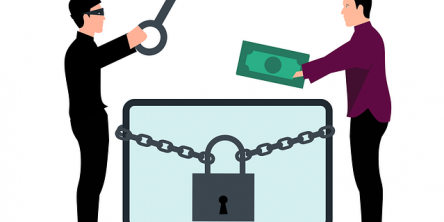Embed a Google Sheet on your Website

Embedding Google Sheets into a website can transform how you display data. It seamlessly integrates real-time, editable information into any web page. This guide explains how to embed a Google Sheet into your website, covering everything from generating the embed code to ensuring automatic updates.
Generating the Embed Code
To start, open your desired Google Sheet. Go to the upper right corner and click 'Publish to the Web.' A new window will appear. Here, you can choose whether to publish the entire spreadsheet document or individual sheets. For a specific part of your sheet, select the sheet and define the publishing format.
After selecting your preferences box, click the 'Publish' button. Google will prompt you to confirm your choice. Once confirmed, Google generates the iframe code needed to embed the Google Sheet into your page.
Practical Examples of Embedded Google Sheets
Teachers can embed Google Sheets to share schedules, assignments, and feedback directly published to the web or on their class websites. This allows students to access everything they need in one place, updated in real time.
Business Applications
Companies can embed Google Sheets on their websites and create internal portals to display KPIs or project statuses. This enables employees to see updates immediately and maintains everyone's alignment with ongoing projects.
These practical examples illustrate the versatility and utility of embedding Google Sheets in various contexts, enhancing both functionality and user engagement on your website.
Embedding the Code into Your Web Page
With the iframe code in hand, you can now integrate it into your web page. Place the code where you want the Google Sheet to appear. This step might require basic HTML knowledge. For WordPress website owners, the process to embed a google sheet is simplified by using the embed tab provided in the editor.
Ensure you paste the embed code in HTML view, not visual, to avoid any formatting issues. Once embedded, the Google Sheet will display live data directly on your web page, allowing for real-time updates and interaction with a large audience.
Customizing the Appearance
Adjusting the appearance of the embedded Google Sheet is crucial for seamless integration. You can modify the width, height, and borders using the HTML code to ensure the embedded Google Sheet aligns with your site’s design.
Further customization can be done via CSS if you are familiar with it. This allows for more advanced styling options, for example, such as adjusting the iframe's border or background.
Maintaining and Updating Embedded Sheets
To keep your embedded Google Sheet functional, enable the 'automatically republish' feature when setting up the publishing options. This ensures that any changes you make to the Google Sheet are instantly reflected on your published website.
Periodically check the link and embedding functionality, especially if you update your website’s design or script, which might affect embedded form elements.
Advanced Embedding Features
For those looking to advance their spreadsheet embedding skills, Google Sheets offers several sophisticated options. You can embed a single tab or multiple individual sheets, depending on what specific data you need to display. To do this, in the 'Publish to the Web' dialog, select the specific sheet tabs you want to publish.
Using HTML Parameters for Custom Displays
Beyond basic embedding, you can use specific HTML parameters to further control the display of your Google Sheets on your website. Parameters such as 'widget=true' & 'headers=false' can be included in the iframe code to modify the visibility of sheet tabs and headers.
Integrating Interactive Features
You can make the embedded Google Sheet interactive. Before embedding, add a dropdown menu, menus, or filter options within your Google Sheet. This allows users to interact with the data, such as sorting or filtering, to view personalized information.
Embedding Related Google Workspace Documents
Apart from Google Sheets, you may also want to embed other Google Workspace documents like Google Docs or Google Slides. The process is similar. Start by opening the document, then click on 'File' and select 'Publish to the Web.' Choose 'Embed,' set your preferences, and use the provided iframe code to embed Google Docs and integrate it into your site.
This feature is especially useful for businesses or educators who want to share dynamic, informative content without requiring users to leave their web pages.
Troubleshooting Common Issues with Embedded Google Sheets
When embedding Google Sheets, you might encounter several common issues that can affect the performance and display of your embedded content.
Handling Display Errors
If your embedded code from Google Sheets does not display correctly, check the iframe code for errors. Ensure that the entire code is copied correctly without any missing characters. Also, verify that your website's content security policy (CSP) allows embedding from external sources like Google.
Resolving Update Delays
Sometimes, changes made in your Google Sheet may not immediately reflect on your embedded sheet. To address this, ensure the 'automatically republish' feature is enabled. Clearing your website's cache might help updates appear faster if delays persist.
Fixing Broken Links
If the embedded Google Sheet shows a broken link or error message, recheck the 'Publish to the Web' settings. It's possible the sheet was unpublished, or the settings were altered. Republishing the sheet and replacing the old iframe code with the new one on your website should resolve this issue.
Enhancing Security and Access Controls
While embedding Google Sheets can be highly beneficial, it's important to consider security and access controls to protect your data.
Restricting Sheet Access
To prevent unauthorized access, manage who can view or edit published content on your Google Sheet from Google's sharing settings. You can set the sheet to be viewable by anyone with the link, or restrict access to specific users.
Using HTTPS for Secure Embedding
Ensure your website uses HTTPS to maintain the security of the data transmitted between it and its users. Embedding your sheets via HTTPS protects against interception and ensures the integrity of the data displayed on your site.
Similar Articles
The choice of the right backend technology spells success for your web application.
In today’s data-driven world, businesses are immersed with endless sums of information from different sources. Integrating this data successfully is significant for producing significant insights, progressing decision-making, and optimizing forms
In an internet-driven world, sharing information quickly and efficiently is vital. A URL shortener has become integral in simplifying lengthy website links, making them more shareable and memorable.
Embracing cloud-native transformation is essential for staying competitive and delivering innovative solutions. A leading product development company understands this necessity and leverages cloud-native strategies to enhance its product offerings
Coding hacks are techniques and tricks that make learning to code easier and faster. For kids and beginners just starting their coding journey these can be especially helpful.
Digital files come in many different file formats, each with their own specific features and uses. Here we will explore some of the most common digital file types to help you understand the differences between them.
In the vast landscape of cyber threats, one adversary has emerged as a formidable force, disrupting businesses and causing chaos: ransomware. The surge in ransomware attacks has elevated the need for a robust defense strategy.
The prospect of migrating critical systems and data to the public cloud understandably raises concerns. Will valuable assets end up exposed or locked in?
"Tenant to tenant migration" has become a pivotal aspect of organizational evolution. As companies expand, merge, or restructure, seamlessly transferring data between different instances or tenants becomes crucial for maintaining operational continuity.