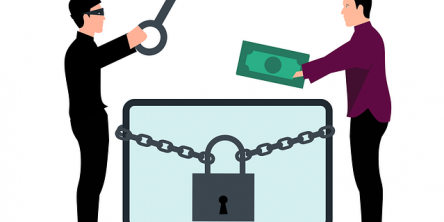4 Simple Ways to Clean Up and Speed Up Mac

Worried about a Mac running slow? Fine-tune, clean up and speed up Mac in a matter of minutes by using Mac Optimizer Pro, the best Mac cleaner software.
4 Simple Ways to Clean Up and Speed Up Mac
Mac slowdown is not unusual, no matter how efficient performers Macs are known to be. After all, they are machinery. Years of handling slows your Mac down drastically. However, you can recover its former glory back and make it run faster and better.
Macs run on fast speed and clock up several years before wearing down but when they drop their speed, it’s as much freaking as in the case of other machinery. Don’t worry! We’ve got you covered. Follow these simple tricks to improve your Mac’s speed.
If you are hesitant about making the fixes manually, take the help of Mac Optimizer Pro, the best Mac cleaner software, to clean up and speed up Mac.
How to easily speed up Mac
1. Disable the visuals
No doubt, macOS is great for visuals but these graphic effects can take up so much of your system performance. By trading these visuals for performance, you can speed up Mac in minutes. Here’s how:
- Head to System Preferences > Dock
- Deselect these options: Magnification, Animate opening applications, Automatically hide and show the dock
- Select Scale Effect by using the “Minimize windows using” setting
You can also minimize transparency and motion effects. To do it, use Apple menu > System Preferences and open Accessibility > Display tab. Select the “Reduce Motion” and “Reduce Transparency” options.
2. Disable login items
Login items contain apps, services, and more that launch simultaneously as your Mac boots. These slow your system’s booting and its performance. By disabling these items, you can speed up Mac startup and its overall performance.
To kill unwanted items, open System Preferences > Users & Groups > Login Items. Choose the apps and services you don’t want to immediately launch with the startup. Hit the minus “-“ button below.
Thankfully, the best mac cleaner makes it a lot easier and faster to fix these issues on your behalf.
3. Clear up the hard drive
Your system requires at least 10% of disk space to perform well. In case of running out of RAM, the free disk space works as the data storage space but it can be very low. This affects your Mac’s performance.
To speed up Mac, the best move is to free up the hard drive. Locate and delete unwanted files and folders from your Mac. Empty the trash bins of apps and system. Clear up the cache, remove the Downloads Folder and delete language resources.
4. Use Mac Optimizer Pro
A lot of manual hassle can be saved by using Mac Optimizer Pro, the best mac cleaner, to speed up Mac. No need to perform these tricks! Simply, use the mac cleaning software to handle multiple speed issues, all by itself.
Be it the cram-full of a hard drive, error messages, internet clutter, old and junk cache files, system hang, unresponsive web browsers, app freezing, slow Mac startup, and more others, Mac Optimizer Pro is efficient enough to tackle everything, single-handedly. No need to worry about a slow Mac? The all-in-one suite is designed to clean up and speed up Mac by taking care of all issues in a matter of minutes.
Using these simple methods, you can easily fine-tune your device for superior speed and performance, along with bolstering the security and privacy of the data stored on your hard drives. Over time, with recurrent installation and uninstallation, your device tends to get slower as numerous performance-sapping issues start to take a toll on your device; however, regular maintenance and by following certain health practices such as cleaning up junk periodically, you can ensure your device stays in prime shape for the most part.
Similar Articles
The choice of the right backend technology spells success for your web application.
In today’s data-driven world, businesses are immersed with endless sums of information from different sources. Integrating this data successfully is significant for producing significant insights, progressing decision-making, and optimizing forms
In an internet-driven world, sharing information quickly and efficiently is vital. A URL shortener has become integral in simplifying lengthy website links, making them more shareable and memorable.
Embracing cloud-native transformation is essential for staying competitive and delivering innovative solutions. A leading product development company understands this necessity and leverages cloud-native strategies to enhance its product offerings
Embedding Google Sheets into a website can transform how you display data. It seamlessly integrates real-time, editable information into any web page. This guide explains how to embed a Google Sheet into your website, covering everything from generating the embed code to ensuring automatic updates.
Coding hacks are techniques and tricks that make learning to code easier and faster. For kids and beginners just starting their coding journey these can be especially helpful.
Digital files come in many different file formats, each with their own specific features and uses. Here we will explore some of the most common digital file types to help you understand the differences between them.
In the vast landscape of cyber threats, one adversary has emerged as a formidable force, disrupting businesses and causing chaos: ransomware. The surge in ransomware attacks has elevated the need for a robust defense strategy.
The prospect of migrating critical systems and data to the public cloud understandably raises concerns. Will valuable assets end up exposed or locked in?